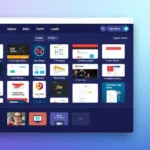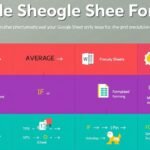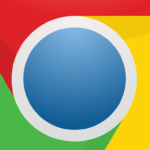Key Highlights
- Discover Windows Spatial Sound and how it works with APM.
- Learn how to set up your system for great audio.
- Fix common problems with integration to enjoy spatial audio fully.
- Find expert tips to improve your sound quality.
- Explore the fun ways spatial audio is used in gaming, music, and movies.
Introduction
This guide gives a quick look at Windows Spatial Sound and how it works with APM or Advanced Performance Management. Spatial audio changes our experience of sound. When you mix it with APM, it becomes even better.
Understanding Spatial Sound Technology in Windows

Spatial audio is more than just a trendy term; it represents a major improvement in sound quality. Regular stereo audio plays music and sounds from a flat surface. In contrast, spatial audio creates the sensation that sounds are surrounding you in three dimensions.
Imagine you are in a movie scene. With spatial audio, you can hear sounds coming from the left and right, as well as from above and below. This creates a complete experience and greatly improves audio quality. A famous example of spatial audio technology is Dolby Atmos. It is known for making incredible and lifelike sounds.
The Basics of Spatial Sound
Spatial audio tries to copy how we naturally hear sounds. In real life, our ears and brains work together to figure out where a sound is coming from.
Spatial audio technology works through clever techniques and sound cues. It helps to show where sounds come from and how far away they are. This creates a sense of being in the space, which regular stereo audio cannot achieve.
Spatial audio makes it fun to listen to by making our brains feel like sounds come from different places in a 3D space.
Comparing Spatial Sound Technologies
Many spatial audio technologies are trying to be the best. Each one has its own features. Dolby Atmos is a popular option. It works well with home theater setups and streaming services.
Another good choice is Windows Sonic for Headphones. This feature comes with the Windows operating system. It is an affordable way to enjoy great audio without needing special gear.
Here’s a quick look at the two:
- Dolby Atmos: This works on lots of devices and is known for its amazing movie-like sound. You usually need a subscription or special hardware to use it.
- Windows Sonic for Headphones: This is free on Windows 10 and 11. It offers better sound than regular stereo audio. Still, it might not feel as immersive as Dolby Atmos.
Setting Up Your System for Spatial Sound
Before you begin your spatial audio journey, check that your system is prepared. It doesn’t matter if you listen just for fun or are very serious about audio. The setup is simple and easy to do. Let’s begin.
This guide will help you learn about the hardware and software needed for your setup. You will quickly be ready to use Windows Spatial Sound.
Hardware Requirements for Spatial Sound
You don’t have to spend much money on fancy gear to enjoy spatial audio. A good pair of headphones is the key part.
Many headphones can play spatial audio. However, some headphones are made especially for it. These can give you a better experience and make it more exciting.
Having a special microphone is not a must, but it can make spatial audio better. It helps fit the sound to the shape of your ears. Most systems come with built-in microphones, so you usually don’t need to get anything extra.
Installing and Configuring APM for Spatial Sound
Advanced Performance Management (APM) tools can enhance your spatial audio setup. They provide details about how your audio system is functioning. This information helps you make accurate adjustments.
The setup process for APM depends on the tool you choose. Many APM apps are user-friendly. They have designs that make it easy to set up.
Check the instructions in the APM app documentation you picked. This will give you clear steps for installation.
Integrating Windows Spatial with Advanced Performance Management (APM)
Integrating Windows Spatial with Advanced Performance Management (APM) gives you a great sound experience. You will enjoy a mix of spatial audio and top-quality tech. This boosts the audio quality of your APM setup. It feels just like being in a fantastic home theater. You can easily change the settings for Apple TV or adjust Dolby Atmos on your AirPods Max. The spatial audio feature adds depth to every melody. This works on MacOS, iOS, or any APM-friendly platform. Joining Windows Spatial with APM improves your audio simulation. It creates a rich and enjoyable environment just for you.
Step-by-Step Guide to Integration
Integrating Windows Spatial sound with APM is usually a smooth process. It has a few important steps:
- Installation: Get your APM app from a trusted source and install it.
- Spatial Audio Setup: Turn on Windows Spatial Sound in your audio settings.
- APM Setup: Open your APM app and go to its audio settings. Turn on spatial audio support and set up any performance monitoring options you want.
| APM Tool | Spatial Audio Configuration | Notes |
| Example APM Software 1 | Enable “Spatial Sound” in the “Audio Output” tab. | Make sure your headphones are set as the default audio output device. |
| Example APM Software 2 | Check the “Use Spatial Audio” box. | It May require a system restart for changes to take effect. |
Troubleshooting Common Integration Issues
Windows Spatial Sound usually works fine with APM. However, you might run into some issues. A common problem is with the Bluetooth connection. A strong link is needed for good audio streaming.
- If you hear any sound cuts or strange noises, try these tips:
- Ensure your Bluetooth headphones are paired and connected to your device.
- Move closer to your Bluetooth receiver, or consider using another Bluetooth adapter.
If this doesn’t work, look at the APM tool’s guide for help. You can also contact their tech support for more assistance.
Optimizing Your Spatial Sound Experience
Once your spatial audio system is set up, you should optimize it. You need to change your settings to improve the sound. A few tweaks can enhance the audio quality a lot. This helps you have a more personal and fun listening experience.
Adjusting Settings for Optimal Sound Quality
Excellent sound quality cannot be achieved just by flicking a switch, but Windows and Dolby Atmos offer several ways to tweak the audio.
Begin by tapping on the equalizer and setting the bass, treble, and mid-range. Play some music and see what combo you like. Music is what inspires most people to become productive and creative. Enable the spatial audio, especially Dolby Atmos, and know where you want to go.
Also, remember that there is no definitive perfect answer. The best settings can vary depending on your headphones, how you listen, and what you like to hear.
Tips for Enhancing Spatial Sound with APM
APM tools allow users to closely manage how their system works. This can really enhance audio quality. Here are some easy tips:
- Resource Allocation: Give more system resources to your audio programs. This can help if you see your audio stuttering or lagging.
- Latency Monitoring: Keep an eye on audio latency. This is the delay between when the sound is made and when you hear it.
- Driver Updates: Always use the newest audio drivers for your system. This helps it work better and be more compatible.
By watching these things, you can have a fun and smooth spatial audio experience.
Real-World Applications of Spatial Sound
Spatial audio is not just a neat concept. It is transforming industries and making experiences better in the real world. It is very useful in fields like gaming and entertainment.
Here are some ways that spatial audio is making a difference.
Gaming with Spatial Sound
The gaming world really enjoys spatial audio. It helps you hear sounds, like your enemies’ footsteps behind you or a dragon flying over.
Spatial audio makes games feel real and fun. It shows you where sounds are coming from and how far away they are. This takes surround sound up a notch.
Spatial audio lets us experience gaming in a whole new way. We don’t only rely on what we see anymore. It makes the game feel real and engages all your senses.
Enhancing Music and Movies with Spatial Sound
Imagine watching your favorite movie and hearing sounds all around you. It feels like you are right in the action. This is what spatial audio does in home theater systems.
Using spatial audio, like Dolby Atmos, can turn your living room into a movie theater. This is true whether you have an Apple TV or a home theater setup. Music improves a lot with spatial audio, too. Imagine listening to a live concert recording. It feels like you are with the performers. Spatial audio gives depth and clarity. It makes listening a fantastic experience.
Conclusion
In conclusion, getting to know Windows Spatial with APM can enhance your audio experience. If you follow the simple guide and change your settings, you can enjoy great sound quality just how you want it. Whether you are gaming, watching movies, or listening to music, spatial sound technology adds a new touch of realism to your audio. Use this technology to elevate your audio experiences even more.
Frequently Asked Questions
What is the Difference Between Spatial Sound and Surround Sound?
Spatial audio and surround sound aim to make listening feel more real. Surround sound usually requires several speakers. On the other hand, spatial audio works with just headphones. It tries to create a 3D sound effect, helping you feel where each sound is coming from. Dolby Atmos often uses spatial audio technology for this experience.
Can Spatial Sound Improve My Gaming Experience?
Spatial audio in gaming really improves the experience. It lets you hear sounds clearly and know where they come from. You can tell the direction and distance of the sounds. This boosts your awareness while playing and enhances your overall experience. It is a significant shift for both competitive and casual gamers.