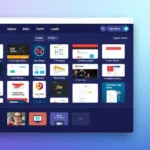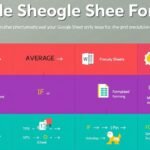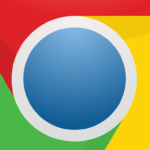Key Highlights
- Learn to easily open ports in Windows 11 with the Command Prompt for smooth network communication.
- This simple guide makes it easy to set up your firewall for certain apps.
- Know why ports are important and how they serve as entrances for different network services.
- Focus on security: Be aware of the risks before opening any port on your system.
- Get good at the ‘netstat’ command: A useful tool to check and watch open ports on your Windows 11 device.
Introduction
In the world of Windows 11, it is key to know how to open ports using the command prompt. This is like having keys to a secure city. This guide will show you how to open specific entry points for different apps and services. By following these simple steps, you can change your Windows Firewall settings. This will help your computer communicate easily and safely with the online world.
Understanding Ports and Why They Matter in Windows 11

Think of ports as special entry and exit points in your Windows 11 system. Each port has its own number. This number helps data packets move in and out. This flow of information allows your computer to connect with websites, online games, and other services.
Just like a busy harbor has different docks for different ships, your Windows 11 PC uses special ports for different apps. For instance, port 80 is designated for web traffic. Port 25 is for email. By choosing which ports to keep open, you decide which services and apps can get into your computer and which cannot.
What Are Ports?
Ports are very important for communication. They act like endpoints for chatting. Ports help data packets move between your computer and the bigger network. When you use the internet, download files, or play games online, ports quietly manage the flow of information.
Each port has a specific number called an IP port or local port. This number is important because it shows what kind of data is being sent and which app is using it. There are two main ways to manage how data goes through these ports: TCP (a way to control data) and UDP (a way to send data quickly).
TCP is reliable. This ensures that data packets will reach their destination in the proper order and without any errors, which is one of the reasons that it is used for browsing web pages and file transfers. UDP is the fastest; however, it does not verify errors. This is good for streaming but not as much when you’re in the middle of an online game because it matters what you lose your data.
Why Is It Necessary to Open Ports?
Your Windows Firewall is like a shield by nature. It blocks most incoming traffic to keep your system safe. Your Windows Firewall is like a shield by nature. It blocks most incoming traffic to keep your system safe. But this can prevent some helpful apps and services from working well. That is why it is important to open certain ports.
Opening a port means adding a rule to your firewall. This rule allows some traffic to come in or go out. This is important for things like:
- Online gaming: Some games need specific ports open. This allows players to talk to each other or connect to game servers.
- Hosting a website: If you run a website on your PC, you might need to open Port 80 handles HTTP traffic, whereas port 443 is reserved for HTTPS traffic. This lets people visit your site.
- Remote access: Now, software that lets you control your computer from a different place often requires certain ports to be opened.
Before you open any ports, you need to think about the security risks. An open port can help some apps. However, it can also be a weak spot if you do not handle it correctly.
Preparing to Open Ports in Windows 11
Before you start using the command prompt, it’s a good idea to get ready. First, find out which port number you need to open. You can usually see this number in the instructions for the program or service you want to use.
Next, think about how safe the app is. Is it from a reliable source? Spend some time to check if the app is genuine. Also, consider the risks that could occur if you open any ports. An open port is needed for some apps, but it can also allow bad people to access the app if it’s not handled properly.
Identifying the Port Number and Application
Knowing the right port number to open is very important. You can often find this information in the app’s instructions. You can also check the developer’s website and the program’s help files or look online for the app’s name along with “port number.”
If the documents do not provide the exact port number, they may explain the method used. Common methods are HTTP, HTTPS, FTP, and SSH, and each has a standard port number. For instance, HTTP usually uses port 80, and HTTPS uses port 443.
After you find the port number, write it down. Also, get information about the app, like its name, publisher, and purpose. This information will help you as you follow the steps to open the port.
Ensuring Security Before Opening Ports
Opening ports can improve connections, but it can also create security risks if you ignore safety steps. Before you move ahead, make sure your Windows Firewall is turned on and that Windows Defender has the latest updates.
Think of your Windows Firewall as a security gate. You need to set up “inbound rules” for incoming connections and “outbound rules” for outgoing connections. This should be done for the specific port and app you are using.
| Security Feature | Action |
| Windows Firewall | Verify it’s turned ON. |
| Windows Defender | Ensure it’s up-to-date with the latest definitions. |
| Inbound Rules | Create a new rule allowing the specific port and application through. |
| Outbound Rules | Configure appropriately to manage outgoing connections for the specific port. |
To open ports using Command Prompt, follow these simple steps:
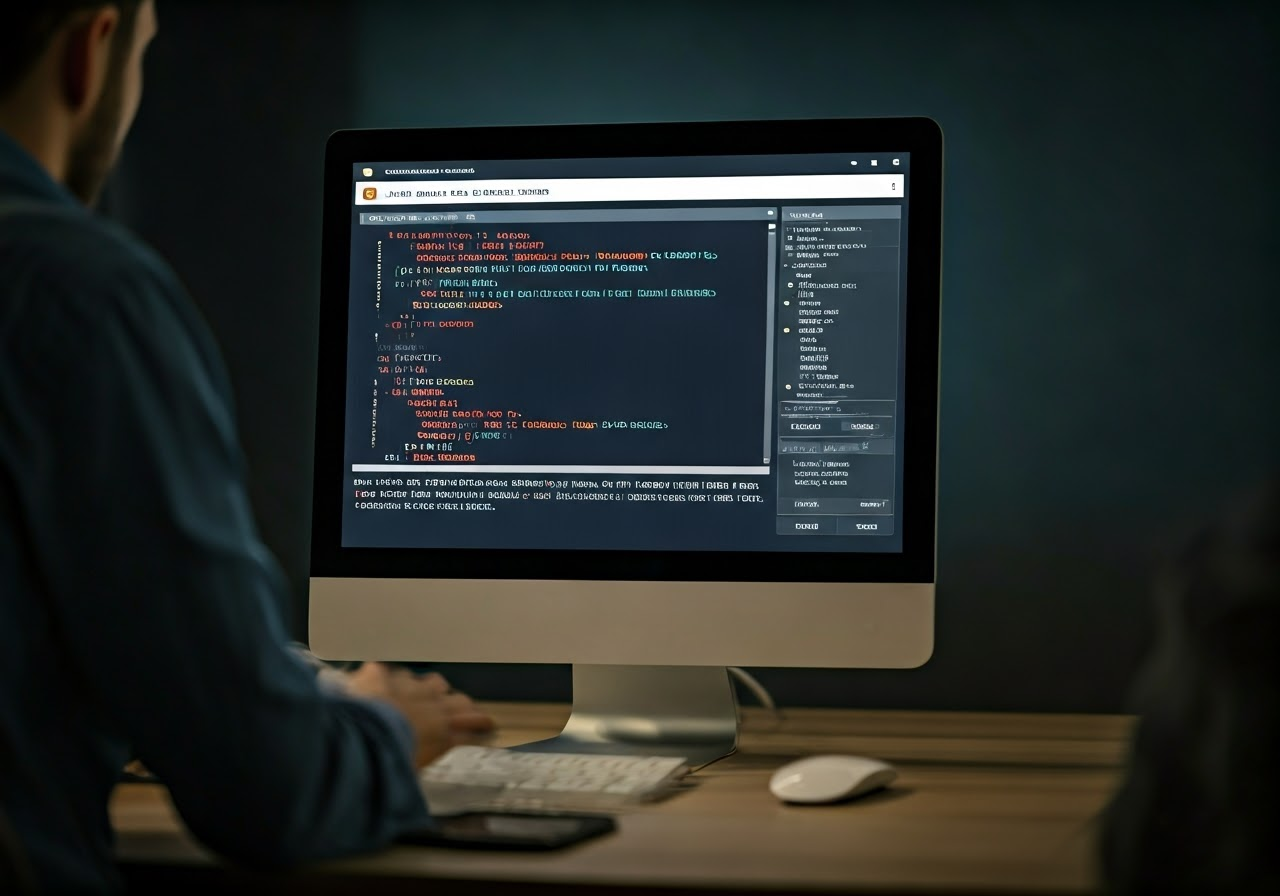
If proper steps are carried out, ports can be opened from the command prompt. This is, although, a useful application for modifying certain configurations on the system. Do not be afraid of the mere text since it is just a simple tip. The guidelines are also straight and simple.
This method helps you avoid the sometimes hard Control Panel. You can open the port faster with only a few lines of code. Always look at every detail, like the port number and settings, before you run any commands. This helps keep your system safe.
To open Command Prompt as an administrator,
To open the Command Prompt as an admin, press the Windows key on your keyboard. Then, type “cmd” in the search bar. You will find the “Command Prompt” app in the search results.
Next, do not click on the Command Prompt icon right away. First, right-click on it and pick “Run as administrator.” A window will appear asking for permission to change your device. Click “Yes” to go on.
At this point, you will have a Command Prompt window open with special rights. You’ll see “Administrator: Command Prompt” at the top of the window. You can now run commands with higher privileges, like opening certain ports on your Windows 11 device.
Conclusion
In summary, the pH of your skin is extremely important to its overall health and appearance. Your pH is also altered by external variables like pollution, and internal factors which relate directly to your body — such as aging. Your skin will thank you for using them at its pH. You could also benefit from a consultation with our experts. Protecting Your Skin pH Will Keep It At Its Best Follow a skincare routine that balances the pH levels of your skin and lets it glow on its own.