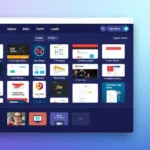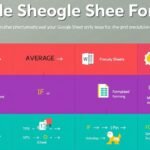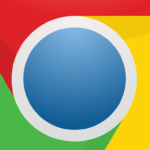It can be very troublesome when someone’s iPhone passcode is forgotten, or there are issues with using the Face ID feature. Whether it is issues associated with a broken screen, an infinite loop of entering a wrong passcode multiple times or even having bought a secondhand iPhone, all hope is not lost, as there are ways to bypass the iPhone lock screen. This guide provides different iPhone unlock methods to assist readers in unlocking their devices.
It is very difficult to unlock an iPhone without knowing the passcode or Face ID, as Apple takes security VERY seriously. But thankfully, there are a few well-worn strategies you can employ to break through this barrier. We are going to discuss the best solutions, from iTunes Recovery Mode to professional unlocking software.
Please remember that not all ways to unlock your phone work will keep your beautiful data unaffected. Make sure to have recent back-ups prior to beginning any of these processes. A method sometimes works for your iOS version and Apple device model, but it is not a guaranteed success every time.
Key Takeaways
Please keep in mind the following information:
- The methods for unlocking iOS devices depend on the version of iOS and the model of the device.
- Be aware that most unlocking procedures can result in data loss.
- iTunes Recovery Mode is a commonly used solution for locked iPhones.
- iCloud’s Find My feature can be used to remotely erase and unlock devices.
- Professional unlocking software provides more advanced solutions.
- It is important to regularly back up your data before attempting any unlocking method.
- Apple’s security measures make it difficult to gain unauthorized access to their devices.
Understanding iPhone Lock Security
iPhone security features are crucial for safeguarding your data. Passcodes and Face IDs serve as your initial line of defense against unauthorized access, helping to keep your personal information secure.
Purpose of Passcodes and Face ID
Passcodes function as a digital key, requiring a specific code to unlock your device, while Face ID goes a step further by using facial recognition to confirm your identity. This combination of technologies ensures that your device is both secure and user-friendly.
Common Scenarios Leading to Lockouts
Even with strong security, you might still get locked out. Here are some reasons why:
- Forgetting a new passcode
- Trying the wrong passcodes too many times
- Face ID not working due to changes or environment
After ten wrong tries, your iPhone locks up. You’ll need extra steps to get back in.
Importance of Data Backup
Backing up your iPhone regularly is crucial. If you get locked out, a recent backup means you can restore your data. iCloud and iTunes make it easy to keep your data safe from unexpected issues.
“Always prioritize regular backups. They’re your safety net when security features work a little too well.”
Preparing for iPhone Unlock
In the event that you need to unlock your iPhone, there are some preparatory steps that you should take. This will simplify the process and reduce potential risks.
Checking iOS Version Compatibility
To determine the appropriate unlock method for your iPhone, it’s important to consider the iOS version. Different methods are compatible with different iOS versions. To check your current iOS version, go to Settings > General > About. This step is crucial for ensuring compatibility between your iPhone’s iOS and the unlock method you choose.
Gathering Necessary Tools
To unlock your iPhone, you’ll need specific tools. These include:
- A computer with iTunes or Finder installed
- A USB cable to connect your iPhone
- Your Apple ID and Password
Understanding Data Loss Risks
Data loss prevention is critical when unlocking your iPhone. Some methods may erase all data on your device. According to recent statistics, 78% of iPhone users back up their data before attempting to unlock their device. It’s wise to ensure you have a recent backup of your iPhone data, either through iCloud or iTunes.
Remember, your data’s safety should be your top priority. Always back up before attempting any unlocking procedure.
By following these steps, you’ll be ready to unlock your iPhone safely and effectively.
iTunes Recovery Mode Method
iTunes recovery mode is a good way to reset your iPhone without a passcode. It works for many iPhone models, including the latest iPhone 15. First, make sure you have a Windows 10 PC or later with iTunes or the Apple Devices app.
Start by turning off your iPhone completely. Then, press certain buttons to get into recovery mode. The exact buttons to press depend on your iPhone model. If your device’s buttons don’t work, you might need to get help from a professional.
After getting into recovery mode, plug your iPhone into the computer. iTunes or Finder will find your device and ask you to restore it. This will erase all data on your iPhone but let you set it up again.
The restore process downloads software to your device. If it takes more than 15 minutes and your iPhone leaves recovery mode, just start again. After it’s done, you’ll see a setup screen on your iPhone.
- Disconnect your iPhone from the computer.
- Follow the on-screen instructions to set up your device
- If you run into any problems, check Apple’s support website for help
While iTunes recovery mode works well, it will delete all data on your device. It’s key to back up your data regularly to avoid losing it. Also, remember that Face ID on iPhone X and later adds extra security against data leaks.
iCloud and Find My iPhone Unlock Technique
The iCloud unlock service is a strong solution for a locked iPhone. It uses the Find My iPhone feature to erase and unlock your device remotely. It’s very helpful if you forget your passcode or if your Face ID doesn’t work.
Accessing iCloud.com Remotely
To start, go to iCloud.com from any web browser. Log in with your Apple ID. Then, go to the Find iPhone section. You’ll see a map with all your connected devices.
Using the Erase iPhone Feature
Choose your locked iPhone from the list. Click “Erase iPhone” to start the remote wipe. This will remove all data and settings, including the passcode that’s locking you out.
Restoring from iCloud Backup
After erasing, your iPhone will restart like it’s new. During setup, pick to restore from an iCloud backup. “Restoring this will recover your data, apps, and settings. This will restore your data, applications, and settings.
This method only works if Find My iPhone was on before it got locked. It’s a great tool but should be used last. Always remember your Apple ID and Password to avoid getting locked out again.
Siri Bypass for Older iOS Versions
The Siri bypass method was a way to unlock iPhones without passcodes on older iOS versions. It used a security loophole in Apple’s system, allowing users to access their devices through voice commands.
This trick worked on iOS versions 8 through 10.1. Users could activate Siri from the lock screen and ask for the time. Then, they could navigate through menus to reach the home screen. It became very popular, with millions watching on TikTok.
To unlock the iPhone with Siri using this method:
- Press and hold the home button to activate Siri
- Ask Siri to show the current time
- Tap the clock symbol to access the World Clock.
- Select “Add Clock” and use the search function
- Enter a series of characters and select all
- Choose “Share” and then “Message.”
- Create a new message and access the home screen
This method no longer works on newer iOS versions because of Apple’s security updates. For users with locked devices on current iOS versions, there are other ways. You can use professional unlocking software or Apple’s official recovery methods.
How to Unlock iPhone Without Pass-code or Face ID
Unlocking an iPhone without a passcode or Face ID can be tough. But it’s doable. Professional unlocking software is a good solution for those locked out.
Using professional unlocking software
An iPhone unlocker tool can save the day if you forget your passcode. These tools remove security barriers and bring back your iPhone’s function. Passcode removal software is a top choice for getting back into your device.
Step-by-step guide for passcode removal
To use passcode removal software:
- Please remember the following text: “Download and install the software on your computer.”Connect your iPhone to the computer
- Launch the software and select the “Unlock iPhone” option.
- Follow up the prompts on the screen to disable the passcode.
- Wait for the process to complete
Restoring device functionality
After removing the passcode, you’ll need to get your iPhone working again. Then, You can start fresh or restore from a backup. Keep in mind these tools might erase your data, so having a recent backup is key.
Always use caution when employing third-party software to unlock your iPhone. Stick to reputable tools and follow Apple’s recommended methods when possible.
While these methods work, use them wisely and only when needed. The best way to avoid needing an iPhone unlocker tool is to back up regularly and remember your passcode.
Utilizing the “Erase iPhone” Feature on iOS 15.2+
Apple introduced a handy erase iPhone feature in iOS 15.2. This iOS 15.2 unlock method lets you factory reset to your iPhone directly from the lock screen. It’s a lifesaver when you’re locked out of your device.
Accessing the Feature
After multiple incorrect passcode attempts, an “Erase iPhone” option will appear on the lock screen. This function is intended for situations when you have forgotten your passcode or Face ID is not functioning.
Initiating the Erase Process
Click “Erase iPhone,” and this will erase everything in the iPhone. To proceed, you will have to give your Apple ID password. This step prevents anyone from wiping the device without first acquiring the right to the last owner. Do not forget that this operation will remove all your data, and you will have to back up everything first.
Setting Up as New
Once the erase is complete, your iPhone will restart. You can then set it up as a new device or restore it from a backup. If you choose to restore, you’ll need your Apple ID and Password.
“The erase iPhone feature on iOS 15.2+ is a game-changer for those who find themselves locked out of their devices.”
This method is quick and doesn’t require a computer. It’s perfect for those times when you’re away from home and need to unlock your device urgently. Just remember, it’s a last resort that will erase all your data.
Third-Party Unlocking Tools and Services
Many people turn to third-party iPhone unlockers when their iPhone is locked. These tools aim to unlock disabled iPhones and remove passcodes. But it’s important to be careful with these options.
There are many iPhone lock removal software options available. TunesKit iPhone Unlocker has over 600,000 downloads and promises safe service. Dr.Fone – Unlock claims to unlock devices in under 5 minutes.
- Tenorshare 4uKey: Claims a 100% success rate for various iPhone locks
- iMyFone LockWiper: A paid tool with mixed user reviews
- iMobie AnyUnlock: Offers a free trial version
- EaseUS MobiUnlock: User-friendly but pricier option
The success levels and how easy they are to use differ between these tools. Lower success rates have been reported with some, like UkeySoft Unlocker. If you intend to use a third-party solution in order to unlock your disabled iPhone, it is extremely important that you think very carefully.
“Using third-party tools can be a time saver,” said Gertz. Please opt for official Apple techniques to make sure that your device and data stay safe.
Preventive Measures and Best Practices
Keeping your iPhone safe is very important today. Let’s look at some ways to protect your device and data.
Setting up Alternative Unlock Methods
Face ID and Touch ID are great for unlocking your iPhone. They were introduced in 2017 and 2013, respectively. These features make your iPhone more secure and easier to use.
Regular Backups and iCloud Syncing
It’s important to back up your iPhone regularly. This way, your data is safe even if you lose your device. Syncing your iPhone with iCloud keeps your data current and makes it easy to get back.
Importance of Apple ID Management
It is crucial to manage your Apple ID well. Keep your Apple ID details safe by using a password manager.
- Make sure to create a strong password for your Apple ID and use two-factor identification.
- Keep your recovery information updated frequently.
- Following these tips can greatly lower the chance of your iPhone being locked out or accessed without permission.
Remember, it’s always better to prevent problems than to fix them after they happen.
Conclusion
Unlocking an iPhone without a passcode or Face ID can seem tough. But there are many ways to do it. Apple has built-in tools, and third-party apps offer solutions too.
The iTunes Recovery Mode and iCloud Erase are good options. But they might erase your data. If you’re using iOS 15.2 or later, you can unlock your iPhone from the lock screen.
For some older or outdated devices like iOS 8 to 10.1 devices, Siri can still be useful. In most cases, tools such as 4uKey can unlock an iPhone within about 10 minutes. This is indeed a good backup strategy in case the other alternatives fail.
It is also necessary to outline how the data recovery will be done. Most people advise you to back up your iPhone frequently and use iCloud. That way, if cleanup is done, you will be able to retrieve your data.
It is important to know how to guard against being locked out. Set up additional methods to unlock an iPhone. This time, you won’t be disappointed. Your passcode and Apple ID should always be preserved. This is the safest way to eliminate any complications.
Source Links
- How to Unlock iPhone Without Passcode in Every Way – https://www.macworld.com/article/2008522/how-to-unlock-iphone-without-passcode-in-every-way.html
- How to bypass the passcode on an iPhone? – https://discussions.apple.com/thread/255350488
- How to Unlock an iPhone Without a Passcode – https://www.rd.com/article/how-to-unlock-iphone-without-passcode/
- If you forgot your iPhone passcode, use your Mac or PC to reset it – Apple Support (PH) – https://support.apple.com/en-ph/118430
- How to Get Into A Locked iPhone Without A Password (All Available Ways) – https://www.linkedin.com/pulse/how-get-locked-iphone-without-password-all-available-ways-smith-fzinf
- How to Lock and Unlock Your iPhone Screen? All You Must know! – https://www.passixer.com/tip/lock-and-unlock-iphone-screen.html
- If you forgot your iPhone passcode, use your Mac or PC to reset it – Apple Support – https://support.apple.com/en-us/118430
- How can I unlock my iPhone 15 if I forgot… – https://discussions.apple.com/thread/255505405
- Ultimate Guide to Get into A Locked iPhone Without Password [6 Ways] – https://www.passixer.com/iphone/get-into-a-locked-iphone-without-the-password.html
- How to Unlock iPhone with/without Siri 2024 [Full Guide] – https://www.tenorshare.com/unlock-iphone/how-to-unlock-iphone-with-siri.html
- Unlocking Your iPhone: Easy Steps to Remove Passcode and Regain Access – https://www.linkedin.com/pulse/unlocking-your-iphone-easy-steps-remove-passcode-regain-alfred-smith-eo2kf
- How to Bypass iPhone Lock Screen without Password: 2024 Update – https://www.linkedin.com/pulse/how-bypass-iphone-lock-screen-without-password-2024-update-hossain-6urjc
- 8 Best iPhone Unlock Software for 2024 – https://www.tuneskit.com/unlock-ios/top-iphone-unlock-tools.html
- Best 5 iPhone Unlocker Free Download for Windows and Mac – https://www.4ukey.com/unlock-iphone/iphone-unlocker-free.html
- [5 Ways] How to Unlock iPhone Without Passcode in 2024 – https://www.tenorshare.com/unlock-iphone/how-to-unlock-iphone-without-passcode.html
- 5 Easy Methods to Unlock an iPhone without Passcode/Face ID/ Touch ID – https://www.aiseesoft.com/tutorial/unlock-iphone.html
- Unlock Your iPhone iCloud: Comprehensive Guide to Free Your Device – https://www.linkedin.com/pulse/unlock-your-iphone-icloud-comprehensive-guide-free-device-smith-m1qnf
- 7 Ways to Unlock iPhone without Passcode or Face ID 2024 – https://www.isumsoft.com/unlock-iphone/how-to-unlock-iphone-without-passcode-or-face-id.html
- How to Unlock iPhone without Passcode – https://www.higospot.com/iphone-unlock/unlock-iphone-without-passcode.html