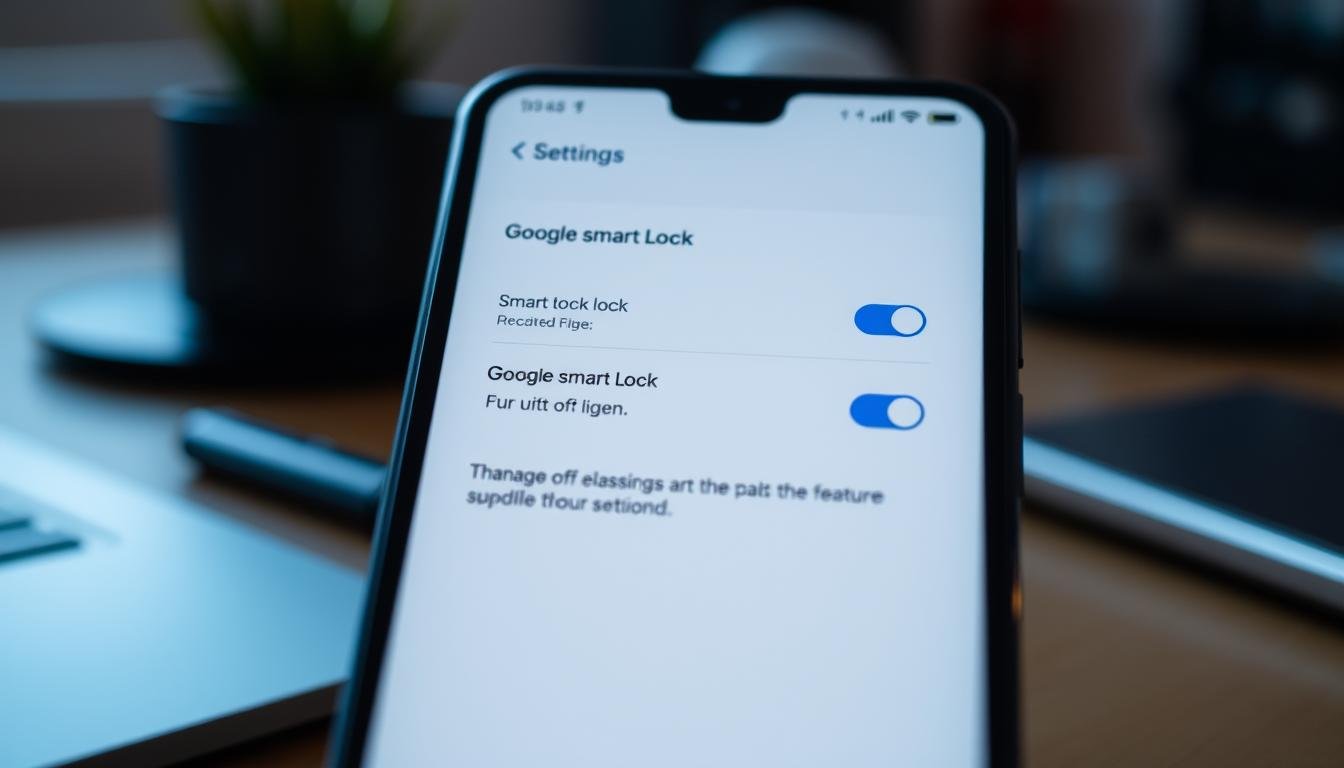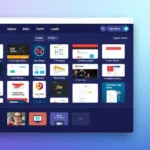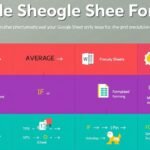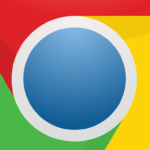In today’s world, convenience can sometimes mean less privacy. Google Smart Lock is a feature that makes signing in more accessible but also makes us worry about our personal information. This guide will show you how to turn off Google Smart Lock on your Android or Chrome. This way, you can regain control of your online life and make it safer.
By the end of this article, you’ll know all about Google Smart Lock. You’ll see why you might want to turn it off and how to do it. We’ll also discuss the good things about managing your Google Smart Lock settings. This way, your online time will be right for you, safe and comfortable.
What is Google Smart Lock?
Google Smart Lock makes logging in easier. It lets your Android device or Chrome browser sign you in automatically with your Google account, so you don’t have to keep typing in your username and password.
Understanding Google’s Convenient Yet Controversial Feature
Google Smart Lock saves time but raises privacy and security concerns. It lets Google and others see more of what you do online. This has led to debates about privacy.
To understand Google Smart Lock better, here’s how it works:
- It uses your Google account to log you into different apps and websites.
- Google Smart Lock remembers your login information. So, it automatically signs you in when you return to a site you’ve visited before.
- This convenience means you share more data with Google. They learn more about what you like and do online.
Whether Google Smart Lock is good or bad depends on your values. It’s important to weigh the benefits against the privacy risks. This will help you decide if it fits your digital needs and security concerns.
“Google Smart Lock is a double-edged sword, offering convenience at the expense of data privacy.”
Why You Might Want to Disable Google Smart Lock
Google Smart Lock makes signing in to your accounts easy across devices. However, it also raises privacy and security concerns. Many users might want to disable it to better control their online experiences.
The potential security risks are a big reason to turn off Google Smart Lock. Storing your login details on Google’s servers means trusting a third party with your sensitive info. This could lead to data breaches or hacking, threatening your online accounts and personal data.
- The security risks of Google Smart Lock include the possibility of unauthorized access to your accounts if someone gains access to your Google account.
- Additionally, the privacy concerns around Google Smart Lock are worth considering, as the feature can potentially track and store your browsing history and login patterns, which may be used for targeted advertising or other purposes without your explicit consent.
Another reason is that you lose control over your sign-in experience. With Google Smart Lock on, you might be signed in to accounts you no longer use or have forgotten. This can make your online presence cluttered and hard to manage.
| Reasons to Disable Google Smart Lock | Potential Drawbacks |
|---|---|
| Security risks | Reduced convenience |
| Privacy concerns | Potential loss of login data |
| Maintaining control over sign-in experience | Increased time spent managing accounts |
Disabling Google Smart Lock lets you control your online security and privacy. You can ensure your login details are safe and only used by you. This choice depends on your preferences and your value of convenience versus security.
“The convenience of Google Smart Lock comes at the cost of giving up control over your online security and privacy. It’s a trade-off that each user must carefully consider.”
How to Turn Off Google Smart Lock
Are you worried about Google Smart Lock’s impact on your convenience and security? You can easily disable it on both Android and iOS devices. Let’s dive into the steps.
Step-by-Step Instructions for Android Devices
To disable Google Smart Lock on your Android, follow these steps:
- Open your device’s Settings app.
- Tap on the “Security & Location” or “Security” option.
- Select the “Smart Lock” or “Google Smart Lock” setting.
- Tap the “Disable” or “Turn off” button to stop Google Smart Lock.
Step-by-Step Instructions for iOS Devices
Disabling Google Smart Lock on your iPhone or iPad is easy, too:
- Go to the Settings app on your iOS device.
- Tap on the “Google” option, which can be found under “Passwords & Accounts” or “Accounts & Passwords.”
- Find the “Smart Lock” setting and toggle it off.
- Confirm the action to make sure Google Smart Lock is turned off.
Following these simple steps, you can turn off Google’s smart lock on Android and iOS. This will give you more control over your sign-in process and improve your privacy and security.
Manage Google Smart Lock Settings
Even if you choose to keep Google Smart Lock enabled, you have the flexibility to manage its settings. You can customize the feature to suit your preferences and security needs better. The Google Smart Lock settings offer a range of options, allowing you to control how this convenient yet potentially controversial feature operates on your device.
Customize Google Smart Lock Preferences
Within the Google Smart Lock settings, you can adjust various preferences to tailor the feature to your liking. Some of the key settings you can manage include:
- Trusted Devices – Specify which devices are trusted and can bypass the lock screen.
- Trusted Places – Designate trusted locations where your device will automatically unlock.
- Trusted Voice – Enable voice recognition to unlock your device using your voice.
- On-Body Detection – Automatically lock your device when it’s no longer in your possession.
By customizing these settings, you can strike a balance between Google Smart Lock’s convenience and the level of security you feel comfortable with.
Adjust Google Smart Lock Options
In addition to the preference settings, the Google Smart Lock menu provides options to manage the feature further. Here, you can:
- Review and remove any saved trusted devices or locations you no longer wish to be associated with your account.
- If you prefer not to use specific Smart Lock features, such as On-Body Detection or Trusted Voice, you can disable them.
- You can completely turn off Google Smart Lock if you decide the trade-off between convenience and security is no longer worth it.
Regularly reviewing and adjusting your Google Smart Lock settings can help you maintain control over your device’s security and unlock preferences.
how to turn off Google Smart Lock
You can turn it off if you’re worried about Google Smart Lock’s privacy or want more control over signing in. This is easy to do on your Android device or Chrome browser. Follow these simple steps to disable automatic sign-in and stop Google Smart Lock from removing saved passwords.
Disabling Google Smart Lock on Android
- Open the Settings app on your Android device.
- Tap on the “Security & location” or “Security” option.
- Locate the “Smart Lock” setting and select it.
- Tap on the “Trusted devices” or “Trusted places” option and remove any devices or locations you no longer want to be recognized.
- Finally, toggle the “Smart Lock” setting to the off position to disable the feature completely.
Turning Off Google Smart Lock in Chrome
- Open the Chrome browser on your computer.
- Click on the three-dot menu in the top-right corner and select “Settings.”
- Scroll down to the “Autofill” section and click “Passwords”.
- Toggle the “Offer to save passwords” setting to the off position.
- Additionally, you can remove any saved passwords by clicking the “Manage passwords” option and deleting the ones you no longer need.
Following these simple steps, you can stop Google Smart Lock from automatically signing in or removing your saved passwords. This gives you more control over your online security and privacy.
Stop Google Auto Sign-In and Prevent Smart Lock
It’s important to control how you sign in online today. Turning off Google Smart Lock helps you avoid automatic log-ins, allowing you to have a more personal and secure online experience without Google’s auto sign-in feature.
Reclaim Your Sign-In Freedom
Disabling Google Smart Lock means you’re in charge of your sign-in. You won’t be logged in automatically anymore. This lets you choose when and how you access your online data, making your online experience more private and secure.
- Prevent Google auto sign-in and maintain control over your accounts
- Stop Google Smart Lock auto sign-in and choose when to sign in
- Take control of Google Sign-in and personalize your access experience
- Manage Google account sign-in with increased security and privacy
Signing in manually lets you have a more tailored online experience. This customization makes you happier and keeps your accounts safer. You’re more involved in keeping your accounts secure.
| Benefits of Disabling Google Smart Lock | Drawbacks of Leaving Google Smart Lock Enabled |
|---|---|
| Increased control over the sign-in process | Potential security risks from automated sign-ins |
| Personalized user experience | Reduced control over account access |
| Enhanced account security | Limited customization options |
Disabling Google Smart Lock is a big step towards a safer and more personal online world. It lets you prevent Google Auto Sign-In, stop Google Smart Lock Auto Sign-In, take control of Google Sign-In, and better manage Google Account Sign-In.
“Regaining control over your sign-in experience is crucial in today’s digital landscape.”
Deactivate Google Smart Lock for Enhanced Security
In today’s world, keeping your online accounts and personal info safe is crucial. Google Smart Lock might be handy but can also be a security risk if you don’t turn it off. By disabling it, you make your digital life safer and more private.
Google Smart Lock can let someone access your accounts without your permission. It logs you in automatically to your Google account and other apps, but this makes your device more vulnerable to theft, allowing someone to access your private data.
Also, turning off Google Smart Lock boosts your privacy. Without it, you control who logs in to your accounts. This is great for those who want to keep their online presence safe.
| Benefit | Description |
|---|---|
| Improved Security | Turning off Google Smart Lock lowers the chance of someone gaining access to your accounts and keeps your personal information safe from hackers. |
| Increased Privacy | Without Google Smart Lock, you decide who logs in. Your login details stay private and are not shared without your permission. |
| Enhanced Control | Disabling Google Smart Lock lets you set your own sign-in rules. You can keep your online accounts secure the way you want. |
In short, turning off Google Smart Lock is a smart move for your digital safety. It lets you control who logs in, protecting your info from threats.
Disable Smart Lock and Remove Saved Passwords
Disabling Google Smart Lock is important. It’s also key to remove saved passwords or login details. This stops your login info from being filled in or shared without your okay.
To remove Google Smart Lock passwords, go to your Google Account settings. Look for the “Saved Passwords” section. You can see, and clear Google Smart Lock saved credentials for different websites and apps here. This boosts your security and lets you better control your online accounts.
You can also delete Google Smart Lock data by going to the “Security” tab in your Google Account settings. This lets you manage your Google Smart Lock passwords and remove any data, cutting ties with Smart Lock.
- Check your saved passwords in your Google Account settings’s “Saved Passwords” section.
- Pick which passwords to remove or clear Google smart lock saved credentials you don’t need anymore.
- Go to the “Security” tab in your Google Account settings to delete Google Smart Lock data and manage your Google Smart Lock passwords.
By following these steps, you will regain control of your login information, improving your online security and privacy.
| Action | Steps |
|---|---|
| Remove Google Smart Lock Passwords | Go to your Google Account settings. Locate the “Saved Passwords” section. Review and clear Google Smart Lock saved credentials |
| Delete Google Smart Lock Data | Access the “Security” tab in your Google Account settings Delete Google Smart Lock data and manage your Google Smart Lock passwords |
Google Smart Lock: Balancing Convenience and Privacy
Google Smart Lock makes logging in easier by automatically signing you in. But, it raises privacy and security concerns. It’s key to find a balance that fits your needs and preferences.
Google Smart Lock can simplify your online life by skipping the login hassle. It’s great for shared devices or when you’re always on the move. It saves time and boosts your productivity. Yet, it also means your login info is stored, which could risk your data security.
Consider the trade-offs when looking at Google Smart Lock’s pros and cons. The benefits of Google Smart Lock are clear, but the drawbacks of security risks are real. Your decision to use Google Smart Lock should match your comfort level and digital needs.
FAQ
What is Google Smart Lock?
Google Smart Lock lets your Android device or Chrome browser sign you in automatically using your Google account. It’s meant to make signing in easier, but it can also raise privacy and security concerns.
Why would I want to disable Google Smart Lock?
You might want to turn off Google Smart Lock for a few reasons. You might be worried about privacy or security or just want more control over your sign-ins. Disabling it stops apps from signing you in automatically, giving you more control over your online accounts.
How do I turn off Google Smart Lock on my Android device?
To disable Google Smart Lock on an Android, go to your device’s settings. Look for Google options and then Smart Lock settings. You can turn off the feature and stop apps from automatically signing you in there.
How do I turn off Google Smart Lock on my iOS device?
Unfortunately, Google Smart Lock isn’t available for iOS devices. It’s only for Android and Chrome.
Can I manage my Google Smart Lock settings?
You can still manage Google Smart Lock even if it’s on. You can change the settings to suit your needs better. Go to the Google Smart Lock settings to adjust options like which devices and websites can use it.
How can I prevent Google from automatically signing me in?
Turn off Google Smart Lock to prevent Google from signing you in automatically. This will give you more control over when you sign in and prevent apps from doing it for you.
How do I deactivate Google Smart Lock for enhanced security?
Disabling Google Smart Lock can make your online accounts safer. It stops automatic sign-ins and lets you better control your login details, reducing security risks.
How do I remove saved passwords from Google Smart Lock?
You can also clear saved passwords by disabling Google Smart Lock. To do this, go to your Google account settings and remove Smart Lock data.
How can I balance the convenience of Google Smart Lock with privacy concerns?
Google Smart Lock is convenient but raises privacy and security issues. It would be best if you weighed the benefits against the risks. You might adjust settings or disable it to find a balance that works for you.