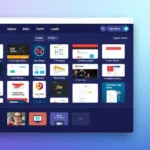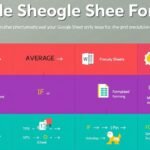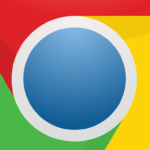Photos Not Syncing to iCloud: Troubleshooting Guide.
In today’s world, our memories are captured by our smartphones. Syncing photos across devices is critical. But, many Apple users struggle with photos not syncing to iCloud. This guide will help you fix common iCloud photo syncing problems. It ensures your memories are safe and accessible on all Apple devices.

Key Takeaways
- Most issues with iCloud Photos syncing are due to device settings or internet problems.
- Running out of iCloud storage can stop photos and videos from syncing. This affects device synchronization.
- Make sure your devices are charged and connected to Wi-Fi for photo syncing to work.
- Increasing your iCloud storage or using less can help photos sync smoothly.
- Check your Apple ID and library view to solve photo syncing problems.
Introduction to iCloud Photos Sync Issues
Apple users love iCloud Photos for syncing photos and videos across devices. However, many face issues with iCloud photo sync, which can make managing photos a hassle.
Why is iCloud Not Syncing Photos?
Several reasons can cause iCloud photos not to sync. Common issues include:
- Unreliable internet or network problems
- Not enough iCloud storage
- Software version conflicts
- Corrupted or incompatible photo files
- Apple’s server outages or maintenance
Importance of Resolving Sync Problems
Fixing iCloud photos that don’t update is key for keeping memories together. When iCloud Photos sync fails, your memories might not be on all devices. This can cause frustration and even the loss of photos and videos.
Fixing iCloud photo syncing issues keeps your memories safe and accessible everywhere.
Next, we’ll explore how to solve common iCloud Photos sync problems, which will help you better manage your photos.
Check iCloud Status and Server Availability.
Before fixing iCloud photo sync issues, check the iCloud server status first. This tells you if the problem is with Apple, your device, or your network. Knowing this helps you plan your next steps.
Visit the Apple System Status page to see if iCloud is working. This page shows if any iCloud services, like photo sync, are down.
If the iCloud system status shows problems, your photo sync problems might not be your fault. Wait for Apple to fix the issue before you try to fix it yourself.
| Statistic | Percentage |
|---|---|
| Users experiencing iCloud data syncing issues on iPhone 15 Pro | 4.7% |
| Users reporting missing Health and Keychain/password data when syncing to iCloud | 80% |
| Users who found resetting end-to-end encrypted data necessary to resolve syncing issues | 20% |
| Users able to fix the problem by signing out and back in to iCloud, avoiding data loss | 40% |
| Users encountering errors related to syncing Google Maps and Apple Health data to iCloud | 60% |
| Users advised by Apple support to reset their devices to resolve the syncing issue | 30% |
| Users who resolved syncing problems by changing their password pin to 6 digits | 15% |
By checking the iCloud server status and system availability, you can find out if your photo sync issues are part of a bigger problem. This info helps you know what to do next and find the best solutions.
Verify iCloud Photos Settings
It’s important to check your iCloud Photos settings to fix sync issues. First, see if iCloud Photos is turned on or off on your device.
Enable or Disable iCloud Photos
To check your iCloud Photos settings, follow these steps:
- Open the Settings app on your iOS device or System Preferences on your Mac.
- Find the iCloud section and tap or click on it.
- Look for the “Photos” option.
- Make sure the “iCloud Photos” toggle is on. If it’s off, turn it on to enable it.
Check iCloud Storage Capacity
After confirming iCloud Photos is on, check your iCloud storage. If it’s full, you can’t sync new photos and videos. This causes sync problems.
To see how much storage you have left, follow these steps:
- Open the Settings app on your iOS device or System Preferences on your Mac.
- Tap or click on your Apple ID at the top.
- Go to “iCloud” and then scroll down to “Storage”.
- Here, you’ll see how much storage you have and how much you’re using.
If your storage is almost full, you might need to upgrade your plan. Or, you could find ways to use less storage to fix iCloud storage full issues.

| Action | Steps |
|---|---|
| Verify iCloud Photos Settings | Open Settings app (iOS) or System Preferences (Mac) Locate iCloud section and tap/click it Find Photos option and check if iCloud Photos is enabled |
| Check iCloud Storage Capacity | Open Settings app (iOS) or System Preferences (Mac) Tap/click your Apple ID at the top Select iCloud and scroll down to Storage section View total iCloud storage and usage details |
Restart Devices and Update Software
If you’re having trouble with iCloud Photos not syncing, try restarting your Apple devices. This includes your iPhone, iPad, or Mac. A simple restart can fix small software problems that might be causing the issue.
Restarting iPhone, iPad, or Mac
To restart your iPhone or iPad, press and hold the power button. Wait until you see “Slide to Power Off,” then slide it to the right. After a few seconds, press the power button again to turn it back on.
For your Mac, go to the Apple menu in the top-left corner. Then, select “Restart.” Press the power button to turn it back on after it powers down.
Updating to the Latest iOS, iPadOS, or macOS Version
Make sure your devices are running the latest software. Apple often updates iOS, iPadOS, and macOS. These updates can fix bugs and improve how your devices work with iCloud and iCloud Photos.
To update, go to the Settings app on your iPhone or iPad. Tap “General” and “Software Update.” On your Mac, go to the Apple menu, select “System Preferences,” and click “Software Update.”
| Device | Latest iOS/iPadOS/macOS Version |
|---|---|
| iPhone | iOS 16.4 |
| iPad | iPadOS 16.4 |
| Mac | macOS 13.3 Ventura |
Restarting your devices and updating them can often fix iCloud Photos sync issues, helping to restore your photos and videos to sync.
Optimize iCloud Storage and Free Up Space.
If you’re having trouble with iCloud storage, like photos not syncing, there are steps to help. You can optimize your iCloud storage and free up Space.
Upgrade iCloud Storage Plan.
Upgrading your iCloud storage plan is a good solution. Apple’s 5GB free storage might be insufficient, mainly if you use iCloud Photos often. Choosing a higher storage tier, like 50GB, 200GB, or 2TB, ensures you have enough Space for your digital collection.
To upgrade, go to your device’s settings, tap on your Apple ID, and select “iCloud.” Then, look at the storage plan options and pick the one that suits your needs and budget.
Upgrading your iCloud storage doesn’t affect your iPhone’s storage. It provides more cloud space for your photos, documents, and files.
Free Up iCloud Space
You can also free up iCloud Space by deleting files you don’t need. This includes old backups, duplicate photos, or large files you no longer use.
Use tools like CleanMy®Phone on your iPhone or CleanMyMac X on your Mac to manage your iCloud storage. These tools help you find and delete unnecessary files, optimizing your iCloud storage for photo syncing.
Regularly checking and maintaining your iCloud storage helps avoid full issues and ensures that you optimize iCloud storage for smooth photo syncing.

Troubleshoot Network Connectivity Issues
When you’re having trouble with iCloud photo sync, network issues might be the problem. Make sure your Wi-Fi and mobile data settings are correct. This lets your device talk to iCloud servers without trouble.
Check Wi-Fi and Mobile Data Settings
First, check if your Wi-Fi is working well and you’re on the right network. If you’re using mobile data, make sure iCloud Photos can sync over it. Go to your device’s settings, tap on your Apple ID, and then “iCloud.” Make sure the “iCloud Photos” toggle is on.
Reset Router or Modem
If you’re still having problems, try resetting your router or modem. This can fix network issues that might be stopping your photos from syncing. To reset, unplug it, wait a minute, and then plug it back in. This will make a new network connection and might fix the sync issues.
By checking your network and making sure everything is set up right, you can fix iCloud photo sync problems. This way, your photos will sync smoothly again.
| Troubleshooting Step | Description |
|---|---|
| Check Wi-Fi Connection | Verify that your device is connected to a stable Wi-Fi network. |
| Verify Mobile Data Settings | Ensure iCloud Photos is enabled to sync over cellular networks. |
| Reset Router or Modem | Unplug your router or modem, wait a minute, and then plug it back in to reset the network connection. |

photos not syncing to icloud
If your iCloud photos aren’t syncing, you’re not alone. This issue can be really frustrating. But, there are steps you can take to fix it. We’ll look at why this happens and how to solve it.
Reasons for iCloud Photo Sync Problems
There are a few reasons why your iCloud photos might not sync. Some common ones include:
- Network issues, like bad Wi-Fi or cellular data
- Not enough iCloud storage space
- Outdated software on your devices
- Apple ID problems or using different IDs on devices
These problems can make syncing photos to iCloud tough. By finding and fixing these issues, you can get your photos syncing again.
Troubleshooting iCloud Photo Syncing
To fix iCloud photo syncing issues, try these steps:
- Check your iCloud storage and upgrade if it’s too small.
- Make sure your devices have the latest software.
- Use the same Apple ID on all devices for photo access.
- Reset your network settings to fix connectivity issues.
By trying these steps, you can often find and fix the problem. This will help you share photos smoothly across your Apple devices.
If the problem still exists, you might need to look into other solutions. Tools like CopyTrans Studio or CopyTrans Cloudly can help back up your photos securely.
Alternative Solutions: Backup and Upload Photos
If standard steps don’t fix your iCloud Photos sync issues, there are other ways to manage your photos. You can use Copy Trans Studio to back up your photos to a computer. Or, you can upload your photos to iCloud using Copy Trans Cloudly.
Using Copy Trans Studio to Back Up Photos
CopyTrans Studio is a great tool for backing up your iPhone, iPad, or iPod Touch photos. It lets you create a detailed backup of your photo library. This way, your memories are safely stored on your computer.
This is especially helpful if you’re having trouble with iCloud sync or need more space on your iCloud account.
Uploading Photos to iCloud with Copy Trans Cloudly
If you prefer cloud storage, Copy Trans Cloudly is a good choice. It lets you upload photos and videos to your iCloud account, avoiding sync problems. It supports many file types, including videos and photos.
The first 100 photos can be uploaded for free with a trial version. This makes it a cost-effective way to manage your photos.
Whether you back up to your computer or upload to iCloud, these solutions are useful. They help you manage your photos and keep your memories safe and accessible.
| Feature | CopyTrans Studio | CopyTrans Cloudly |
|---|---|---|
| Backup iPhone/iPad Photos to PC | ✓ | – |
| Upload Photos to iCloud | – | ✓ |
| Supported File Types | HEIC, JPEG, PNG | MOV, MP4, M4V, HEIC, JPEG, PNG |
| Free Trial | – | 100 photos |
| Pricing | $49.99 | $19.99/year |
Exploring these alternatives lets you manage your photos effectively. You can ensure your memories are safe and accessible, even with iCloud sync problems.
Conclusion
In conclusion, this guide has covered the common problems and solutions for iCloud Photos sync issues. It has shown how to manage photos across devices smoothly. From checking iCloud status to fixing network issues, it offers a clear path to solving the problem of iCloud Photos sync troubleshooting.
Understanding the summary of iCloud photo sync solutions helps users fix issues before they happen. This includes upgrading storage, updating software, or using third-party tools. The guide gives users many options to keep their photos in sync.
For a great iCloud Photos experience, stay informed and act fast on sync problems. By following this guide, users can keep their photos and videos in sync across Apple devices, enjoying their digital memories without any trouble.
FAQ
Why is iCloud not syncing my photos?
iCloud might not sync your photos for many reasons, including network problems, software issues, insufficient storage, and device-specific problems. Fixing these can help your photos sync smoothly across Apple devices.
How can I check the iCloud server status?
To see if iCloud is working, visit the Apple system status page. It shows if iCloud and other Apple services are up and running. This can tell you if the problem is on Apple’s side.
How do I verify my iCloud Photos settings?
Check if your device is turned on or off by iCloud Photos. Also, make sure you have enough iCloud storage for new photos.
What should I do if my device is not running the latest software version?
Update your device to the latest iOS, iPadOS, or macOS. Updates often fix bugs and improve compatibility with iCloud Photos.
How can I free up iCloud storage space?
You can upgrade your iCloud storage plan to have more Space. Or, delete files you don’t need from your iCloud library to make room for new photos.
What should I do if my network connectivity is causing issues with iCloud Photos sync?
Check your Wi-Fi and mobile data settings to ensure they’re right for iCloud Photos. If you have network problems, try resetting your router or modem.
What are some alternative solutions for backing up and uploading photos if iCloud Photos sync is not working?
If iCloud Photos sync doesn’t work, try using CopyTrans Studio to back up photos on your computer. Or, use CopyTrans Cloudly to upload images to iCloud. These options help manage and protect your photos.
Source Links
- https://support.apple.com/en-us/101559
- https://discussions.apple.com/thread/255050499
- https://support.apple.com/guide/icloud/set-up-icloud-photos-mm7e90c1ba48/icloud
- https://mobiletrans.wondershare.com/phone-backup/icloud-photos-not-syncing.html
- https://www.picbackman.com/tips-tricks/icloud-photos-not-syncing-a-comprehensive-guide-to-resolving-the-issue/
- https://discussions.apple.com/thread/255155785
- https://support.apple.com/en-sg/101559
- https://support.apple.com/en-in/101559
- https://www.copytrans.net/support/iсloud-photos-not-syncing/
- https://www.makeuseof.com/how-to-fix-icloud-photos-syncing-iphone/
- https://talk.macpowerusers.com/t/is-there-a-way-to-fix-icloud-sync-issue-once-and-for-all/29050
- https://itoolab.com/fix/how-to-fix-icloud-photos-not-syncing/?srsltid=AfmBOoode_irhyVwdLc5n5tYlgN6af3wVmkMrUEKNJGyMEEvrTLlZ4vp
- https://discussions.apple.com/thread/254936226
- https://macpaw.com/how-to/free-up-icloud-storage-full
- https://www.picbackman.com/tips-tricks/icloud-not-syncing-photos-troubleshooting-guide-for-seamless-photo-syncing/
- https://www.multcloud.com/explore/why-is-my-icloud-not-working-0121-ac.html
- https://itoolab.com/fix/how-to-fix-icloud-photos-not-syncing/?srsltid=AfmBOoonwqpe7uKYYq2zJM7S8h30avXu3-1UFaaYz63VUVX8pZYbbakU
- https://drfone.wondershare.com/icloud/icloud-photos-not-syncing.html
- https://www.howtogeek.com/icloud-photos-not-syncing-mac/
- https://www.copytrans.net/blog/photos-not-uploading-to-icloud-how-to-fix/
- https://support.apple.com/en-ph/101559
- https://www.multcloud.com/tutorials/my-photos-did-not-backup-to-icloud-0121.html
- https://www.picbackman.com/tips-tricks/why-are-your-photos-not-syncing-to-icloud/
- https://www.multcloud.com/tutorials/photos-not-uploading-to-icloud-1207.html
- https://itoolab.com/fix/how-to-fix-icloud-photos-not-syncing/?srsltid=AfmBOoqg5KY-QGl3Iq7ZLhwRNPGsvSQLAnbpM_p1AeNCtp91y4Zg4Zxw